Have Confidence In What You Eat, With Ease.
CREATE ACCOUNT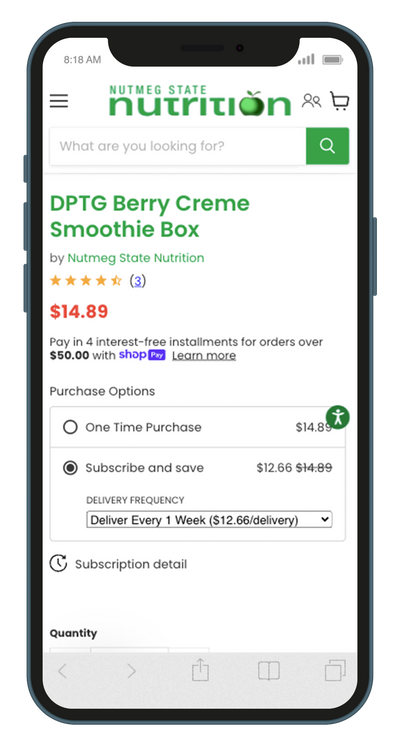
Signing Up
You will need to login to your account through the Sign In / Join link on the site. If you do not have an account, you will need to create an account using the same email address used at checkout.
Once your account is registered, you can log in and access your customer portal by clicking on the Manage Subscriptions link.
You can also access your account using a customer portal magic link. This magic link is typically sent in the Subscription Confirmation email when you begin a subscription and the Upcoming Order email.
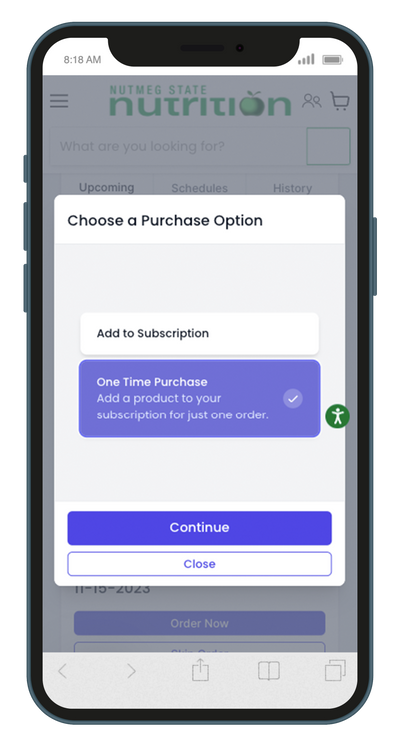
Adding A One-Time Product
Modifying products in your subscription order is easy! If a product is out of stock or you want to edit those in your existing order, follow the steps below:
- Log into your account and then click “Manage Subscription.”
- Click on the order you want to modify and then select “Swap Product” or “Add Product” based on the desired action.
- Search the product you wish to swap/add (if you are simply adding a product to your existing order, this is the final step).
- Delete the unwanted product from your existing order.
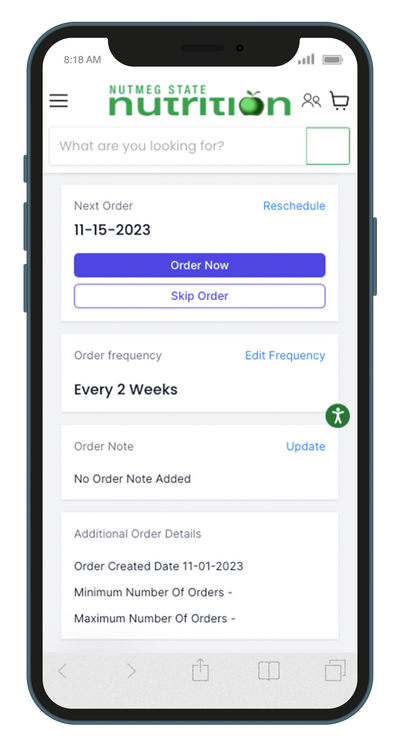
Skipping Or Editing Your Delivery
Need to skip a delivery? Follow these steps:
- Log into your account and click “Manage Subscription.”
- Click on “Schedules” to see your scheduled orders.
- Click “Skip Order” on the order you want to skip.
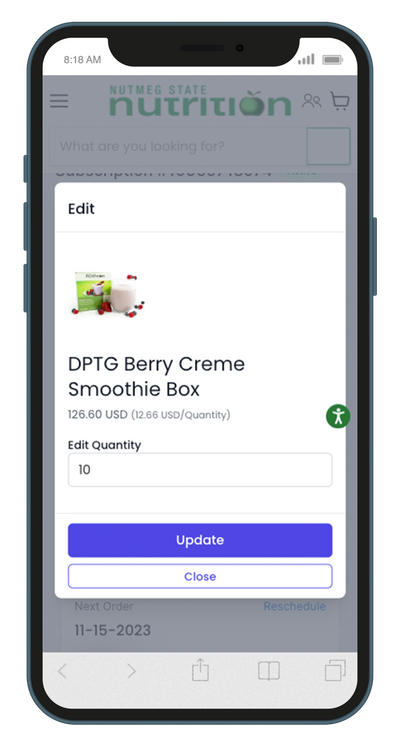
Manage Your Subscription
To manage your subscription, first, log into your portal and click on the Account page. Then click “Manage Subscriptions.” You will then be redirected to a page where you can edit your orders, update your payment information, and pause or cancel your subscription.
To edit the frequency of your recurring orders:
- Click “Edit Frequency” on the right-hand side of the page.
To update your payment information:
- Click “Edit” under “Payment Details” on the right-hand side of the page beneath the “Product Shipping Info” section.
To pause or cancel your subscription:
- Click “Pause Subscription” or “Cancel Subscription” on the right-hand side of the page beneath the “Payment Details” section.
To reactivate your account:
- If you’ve canceled your subscription(s) and wish it reactive your account, you can do so through the customer portal on the “Manage Subscriptions” page.

